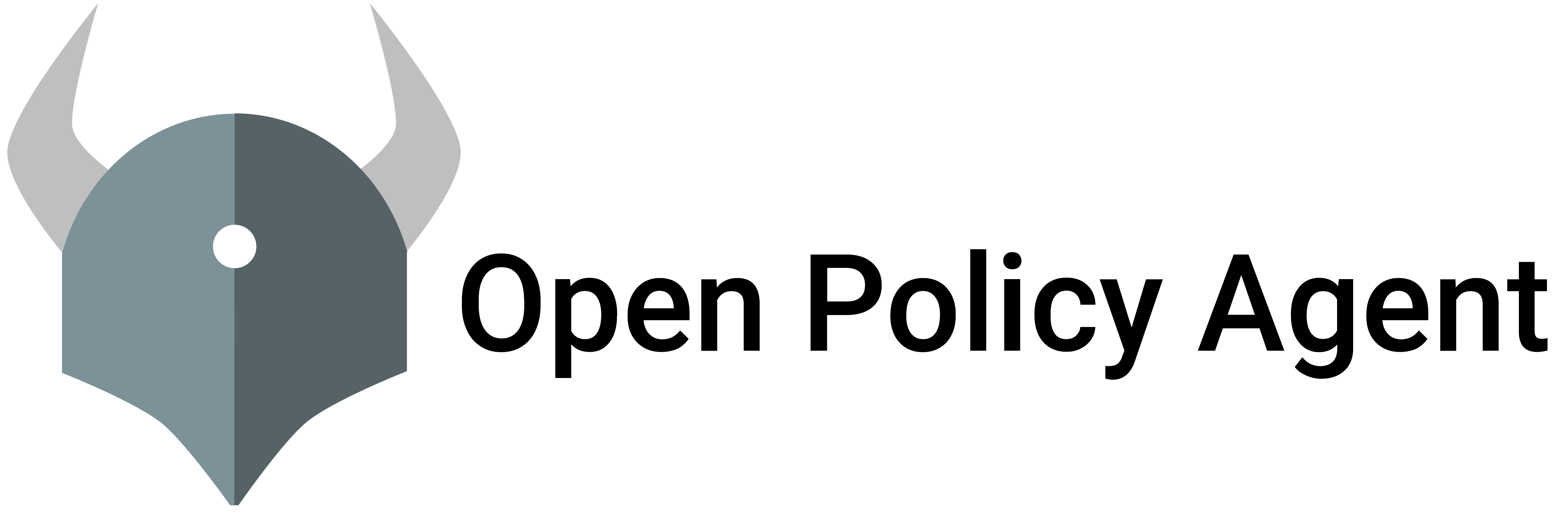Host-level access controls are an important part of every organization’s security strategy. Using Linux-PAM and OPA we can extend policy-based access control to SSH and sudo.
Goals
This tutorial shows how you can use OPA and Linux-PAM to enforce fine-grained, host-level access controls over SSH and sudo.
Linux-PAM can be configured to delegate authorization decisions to plugins (shared libraries). In this case, we have created an OPA-based plugin that can be configured to authorize SSH and sudo access. The OPA-based Linux-PAM plugin used in this tutorial can be found at open-policy-agent/contrib.
For this tutorial, our desired policy is:
- Admins can SSH into any host and run sudo commands.
- Normal users can SSH into hosts that they have contributed to and run sudo commands.
Furthermore, we’ll assume we have the following set of users and hosts:
frontend-devis a developer who contributes to the app running on thefrontendhost.backend-devis a developer who contributes to the app running on thebackendhost.opsis an administrator for the organization.
Authentication (verifying user identity) is outside the scope of OPA’s responsibility so this tutorial relies on identities being statically defined. In real-world scenarios authentication can be delegated to SSH itself (authorized_keys) or other identity management systems.
Let’s get started.
Prerequisites
This tutorial requires Docker Compose to run dummy SSH hosts along with OPA. The dummy SSH hosts are just containers running sshd inside.
Steps
1. Bootstrap the tutorial environment using Docker Compose.
First, create a tutorial-docker-compose.yaml file that runs OPA and the containers that
represent our backend and frontend hosts.
tutorial-docker-compose.yaml:
version: '2'
services:
opa:
image: openpolicyagent/opa:0.38.1
ports:
- "8181:8181"
# WARNING: OPA is NOT running with an authorization policy configured. This
# means that clients can read and write policies in OPA. If you are
# deploying OPA in an insecure environment, be sure to configure
# authentication and authorization on the daemon. See the Security page for
# details: https://www.openpolicyagent.org/docs/security.html.
command:
- "run"
- "--server"
- "--set=decision_logs.console=true"
frontend:
image: openpolicyagent/demo-pam
ports:
- "2222:22"
volumes:
- ./frontend_host_id.json:/etc/host_identity.json
backend:
image: openpolicyagent/demo-pam
ports:
- "2223:22"
volumes:
- ./backend_host_id.json:/etc/host_identity.json
The tutorial-docker-compose.yaml file requires two other local files:
frontend_host_id.json and backend_host_id.json. These files are mounted
into the containers representing our hosts. The content of the file provides
context that the PAM module provides as input when executing queries
against OPA.
Create the extra files required by tutorial-docker-compose.yaml:
echo '{"host_id": "frontend"}' > frontend_host_id.json
echo '{"host_id": "backend"}' > backend_host_id.json
In real-world scenarios, these files could contain arbitrary information that we want to expose to the policy.
Finally, run docker-compose to pull and run the containers.
docker-compose -f tutorial-docker-compose.yaml up
This tutorial uses a special Docker image named openpolicyagent/demo-pam to simulate an SSH server.
This image contains pre-created Linux accounts for our users, and the required PAM module is
pre-configured inside the sudo and sshd files in /etc/pam.d/.
2. Load policies and data into OPA.
In another terminal, load the policies and data into OPA that will control access to the hosts.
First, create a policy that will tell the PAM module to collect context that is required for authorization. For more details on what this policy should look like, see this documentation.
pull.rego:
package pull
# Which files should be loaded into the context?
files := ["/etc/host_identity.json"]
# Which environment variables should be loaded into the context?
env_vars := []Load this policy into OPA.
curl -X PUT --data-binary @pull.rego \
localhost:8181/v1/policies/pull
Next, create the policies that will authorize SSH and sudo requests.
The input which makes up the authorization context in the policy below will also
include some default values, such as the username making the request. See
this documentation
to get a better understanding of what the input to the authorization policy will look like.
Unlike the pull policy, we’ll create separate authz policies
for SSH and sudo for more fine-grained control.
In production, it makes more sense to have this separation for display and pull as well.
Create the SSH authorization policy. It should allow admins to SSH into all hosts, and non-admins to only SSH into hosts that they contributed code to.
sshd_authz.rego:
package sshd.authz
import input.pull_responses
import input.sysinfo
import data.hosts
# By default, users are not authorized.
default allow = false
# Allow access to any user that has the "admin" role.
allow {
data.roles["admin"][_] == input.sysinfo.pam_username
}
# Allow access to any user who contributed to the code running on the host.
#
# This rule gets the "host_id" value from the file "/etc/host_identity.json".
# It is available in the input under "pull_responses" because we
# asked for it in our pull policy above.
#
# It then compares all the contributors for that host against the username
# that is asking for authorization.
allow {
hosts[pull_responses.files["/etc/host_identity.json"].host_id].contributors[_] == sysinfo.pam_username
}
# If the user is not authorized, then include an error message in the response.
errors["Request denied by administrative policy"] {
not allow
}Load this policy into OPA.
curl -X PUT --data-binary @sshd_authz.rego \
localhost:8181/v1/policies/sshd/authz
Create the sudo authorization policy. It should allow only admins to use sudo.
sudo_authz.rego:
package sudo.authz
# By default, users are not authorized.
default allow = false
# Allow access to any user that has the "admin" role.
allow {
data.roles["admin"][_] == input.sysinfo.pam_username
}
# If the user is not authorized, then include an error message in the response.
errors["Request denied by administrative policy"] {
not allow
}Load this policy into OPA.
curl -X PUT --data-binary @sudo_authz.rego \
localhost:8181/v1/policies/sudo/authz
Finally, load the data that represents our roles and contributors into OPA.
curl -X PUT localhost:8181/v1/data/roles -d \
'{
"admin": ["ops"]
}'
curl -X PUT localhost:8181/v1/data/hosts -d \
'{
"frontend": {
"contributors": [
"frontend-dev"
]
},
"backend": {
"contributors": [
"backend-dev"
]
}
}'
3. SSH and sudo as a user with the admin role.
First, let’s try to access the hosts as the ops user. Recall, the ops user
has been granted the admin role (via the PUT /data/roles request above) and
users with the admin role can login to any host and perform sudo commands.
Login to the frontend host (which has SSH listening on port 2222) and run a command with sudo as the ops user.
ssh -p 2222 ops@localhost \
-o StrictHostKeyChecking=no -o UserKnownHostsFile=/dev/null
sudo ls /
exit
You will see a lot of verbose logs from sudo as the PAM module goes through the motions.
This is intended so you can study how the PAM module works.
You can disable verbose logging by changing the log_level argument in the PAM
configuration. For more details see
this documentation.
4. SSH as a user without the admin role.
Let’s try a user without the admin role. Recall, that a non-admin user can SSH into any host that they have contributed to.
The frontend-dev user contributed code to the frontend host so they should be
able to login.
ssh -p 2222 frontend-dev@localhost \
-o StrictHostKeyChecking=no -o UserKnownHostsFile=/dev/null
Only admins can use sudo, so you shouldn’t be able to run sudo ls /.
Since frontend-dev did not contribute to the code running on the
backend host (which has SSH listening on port 2223), they should not be able
to login.
ssh -p 2223 frontend-dev@localhost \
-o StrictHostKeyChecking=no -o UserKnownHostsFile=/dev/null
5. Elevate a user’s rights through policy.
Suppose you have a ticketing system for elevation, where you generate tickets for users that need elevated rights, send the ticket to the user, and expire those tickets when their rights should be removed.
Let’s mock the current state of this simple ticketing system’s API with some data.
curl -X PUT localhost:8181/v1/data/elevate -d \
'{
"tickets": {
"frontend-dev": "1234"
}
}'
This means that for now, if the frontend-dev user can provide ticket number 1234,
they should be able to SSH into all servers.
Let’s write policy to ensure that this happens.
First, we need to make the PAM module take input from the user.
display.rego:
package display
# What should be prompted to the user?
display_spec := [
{
"message": "Please enter an elevation ticket if you have one:",
"style": "prompt_echo_on",
"key": "ticket"
}
]Load this policy into OPA.
curl -X PUT --data-binary @display.rego \
localhost:8181/v1/policies/display
Then we need to make sure that the authorization takes this input into account.
sudo_authz_elevated.rego:
# A package can be defined across multiple files.
package sudo.authz
import data.elevate
import input.sysinfo
import input.display_responses
# Allow this user if the elevation ticket they provided matches our mock API
# of an internal elevation system.
allow {
elevate.tickets[sysinfo.pam_username] == display_responses.ticket
}Load this policy into OPA.
curl -X PUT --data-binary @sudo_authz_elevated.rego \
localhost:8181/v1/policies/sudo_authz_elevated
Confirm that the user frontend-dev can indeed use sudo.
ssh -p 2222 frontend-dev@localhost \
-o StrictHostKeyChecking=no -o UserKnownHostsFile=/dev/null
sudo ls /
You should be prompted with the message that we defined in our display policy
for both the SSH and sudo authorization cycles.
This happens because the display policy is shared by the PAM configurations of SSH and sudo.
In production, it is more practical to use separate policy packages for each PAM configuration.
We have not defined the SSH authz policy to work with elevation, so you can enter any value into the prompt that comes up for for SSH.
For sudo, enter the ticket number 1234 to get access.
Lastly, update the mocked elevation API and confirm the user’s original rights are restored.
curl -X PUT localhost:8181/v1/data/elevate -d \
'{
"tickets": {}
}'
You will find that running sudo ls / as the frontend-dev user is disallowed again.
It is possible to configure the display policy to only make the PAM module prompt for the
elevation ticket when our mock API has a non-empty tickets object. So when there are no
elevated users, there will be no prompt for a ticket. This can be done using the Rego
count aggregate.
Wrap Up
Congratulations for finishing the tutorial!
You learned a number of things about SSH with OPA:
- OPA gives you fine-grained access control over SSH,
sudo, and any other application that uses PAM. Although this tutorial used the some of the same policies for both SSH and sudo, you should use separate, fine-grained policies for each application that supports PAM. - Writing allow/deny policies to control who has access to what using context from the user and host.
- Importing external data into OPA and writing policies that depend on that data.
The code for the PAM module used in this tutorial can be found in the open-policy-agent/contrib repository.
Feedback
Was this page helpful?
Glad to hear it! Please tell us how we can improve.
Sorry to hear that. Please tell us how we can improve.